This is a basic guide on how to flash AdoPiSoft software into Raspberry Pi 3 Model B/B+ and have a working coin-operated wifi hotspot machine. You can also use this guide to reformat your old machine and install our latest image.
Important: This is a DIY (do it yourself) product. We are not responsible for any damage in your hardware due to faulty wirings or improper use of equipments. You can join our community and ask questions or email us if you are having difficulty following this guide.
Step 1: Prepare the needed materials
All the components listed here are also available in our Online Store.
If you don’t have the coin acceptor yet, you can still proceed to install the software and configure your wifi vending machine as long as you have a raspberry pi, power supply(for raspberry pi) and a micro SD card. You won’t be able to test the payment functionality though.
Step 2: Software Installation
Softwares to download:
- Download and install Etcher to your computer.
- Download any of AdoPiSoft Raspbian Images available in downloads page.
After downloading the needed softwares, we need to flash the installer into the midro SD card using Etcher. To do so, unzip the contents of adopisowifi.zip
Insert the micro SD card into the your computer using a card reader.
Open Etcher and click Select Image.
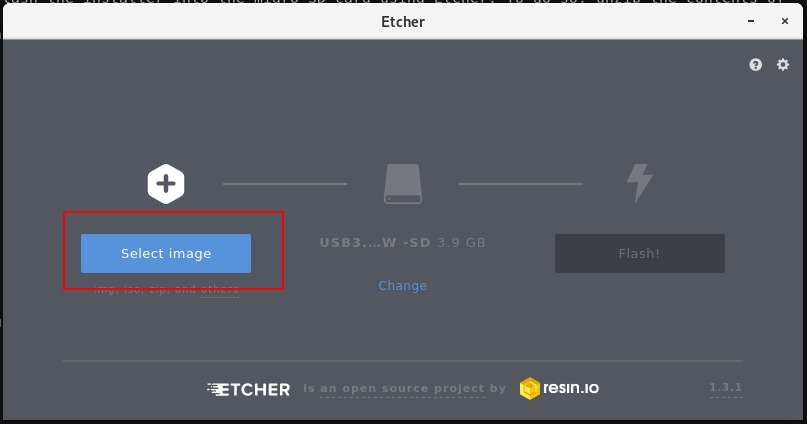
Then select adopisowifi-(version).img from the zip file.
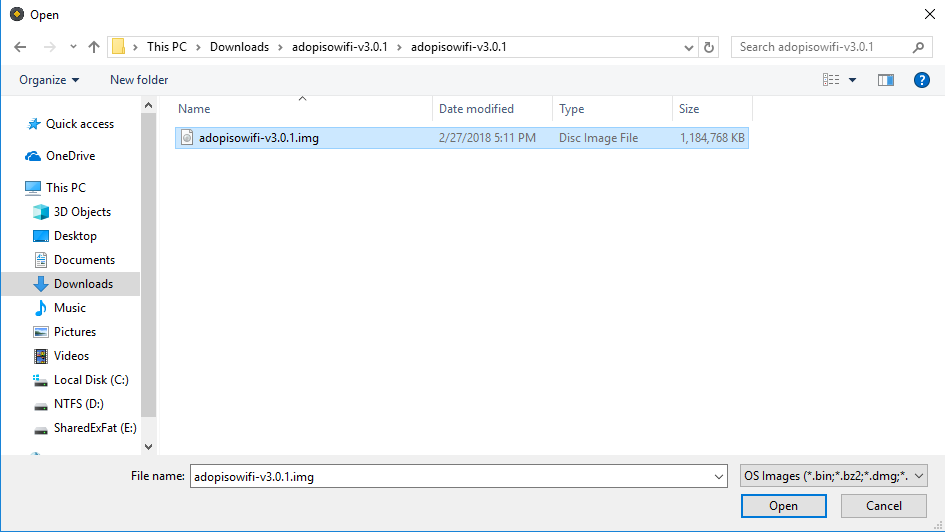
Make sure to select your micro SD card.
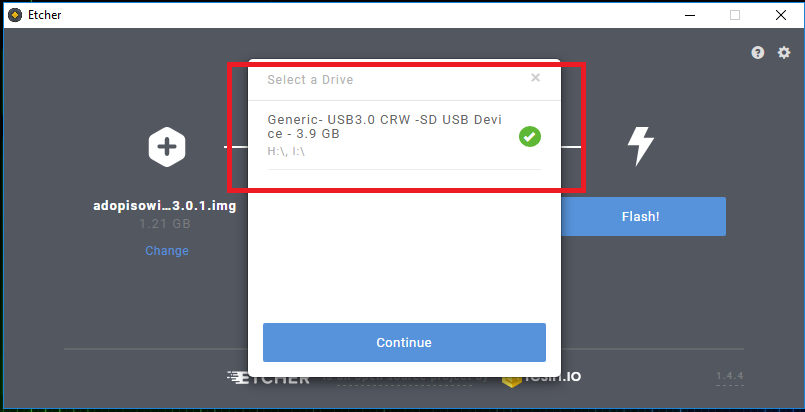
Flash! button and wait for the process to finish.NOTE:
If you encounter prompts about formatting your sd card, just click Cancel.
Step 3: Configure The Machine
IMPORTANT:
Make sure you do the following before turning on the raspberry:
- Insert the SD card into the raspberry sd slot.
- Insert the LAN cable into the ethernet port of raspberry pi and make sure it is connected to internet
Turn on the raspberry pi and wait for the AdoPisoWifi WiFi network to appear, it may take a couple of minutes.
Connect to the wifi network using your laptop or smartphone. Once connected, open a browser and go to http://10.0.0.1/admin
username:admin
password:admin
(The machine is also accessible in your ethernet using its WAN IP.)
Step 4: Connecting All Components
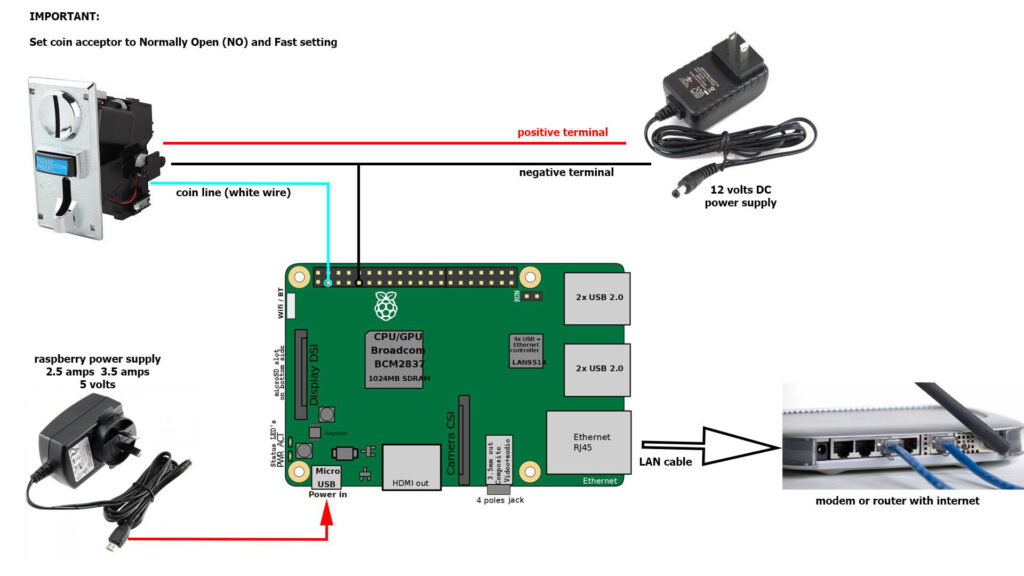
Note:
Raspberry will use it’s built-in wifi module to broadcast the SSID. But its signal is very weak and recommended only for testing purposes. It is best to upgrade the antenna using external access point / CPE antenna to extend the wifi range and speed of your wifi vending machine.
Step 5: Update the Software
Software is constantly being improved, you need to update the software after installation to get the latest features. To update the software, go to the admin settings and navigate to Device section. Then click the Check For Updates button at the bottom of the page. Then click for Install Updates button.
Join our Community
We have a lot of users that have already created a machine using our software. Join our discussions and see what others are doing with their wifi vending machines.



