Revoking license is a process of removing the license from a broken machine so that you can reuse it in another machine.
Steps:
- Registering – Go to AdoPiSoft Remote Management. Register and confirm your account.
- License ownership – Make sure the license is transferred to your account by the seller. If not, contact your seller and ask to transfer the license ownership to your account.
- Revoking – Login to AdoPiSoft Remote Management. In the Licenses tab, click Manage button beside the license key that you want to revoke. Then click the revoke button.
New Revoke License Policy
Updated: Nov 27, 2020
Purpose:
We have been receiving reports of sellers who revoke the license from oblivious customers who are not aware of license ownership and such. These customers come to us for help. Those who are able to provide proof of their purchase, we were able to help. Without proof of purchase, it is difficult to validate the claim.
To mitigate this kind of problem, we have devised a new way to revoke the license that is both safe and convenient for both customers and sellers. Please read through the guidelines.
For previous software versions (below v4.2.0):
Make sure the machine is not connected to internet before revoking the license in the Remote Management dashboard. The revoke license request will be pending for probation within a period of ninety (90) days. Within this period, the license can be installed to another machine temporarily until the probation time passes.
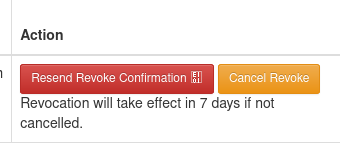
But if the revoked machine comes back online within the probation period, the revocation request will be cancelled automatically and the license will be reactivated on the previously revoked machine. If the license has been installed to a another machine, it will be revoked from that machine automatically. So, do not use the revoked machine if you want the revocation request to take effect. Once the probation period has passed, the license will be activated fully on the new machine.
For latest software versions (v4.2.0 and above):
The revoke license request can be confirmed immediately in new software versions by copying the Confirmation Token from the admin dashboard of the machine (given the machine is accessible) and following the confirmation link in the email sent to you.
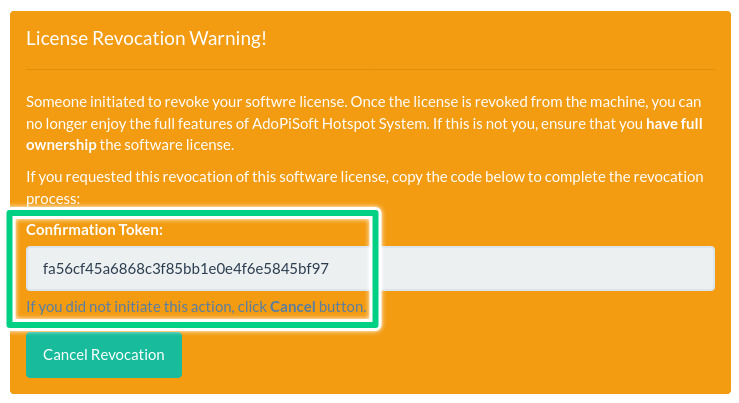
Warning!
For version 4.2.0 and above, REVOKE THE LICENSE FIRST before you reflash the SD card . The Revoke Confirmation Token will not be visible in the dashboard if you reflash the SD card before revoking the license!
For damaged/inaccessible/reformatted machines:
If your machine is no longer accessible, you can still revoke and use the license on your new machine just like the process of old software version above. It will still be temporary until the probation period (90 days) had passed.
Warning!
Updated June 16, 2021
For damaged/inaccessible/reformatted machines, you can have ten (10) maximum unconfirmed revoke requests. When the previous two revoke requests are not confirmed (or not expired), you will have to wait until one of the previous requests get confirmed by expiration of probation period before you can reactivate the license in another machine.